Firmware
The Firmware pane is used to confirm the currently installed firmware version, as well as update to newer versions.
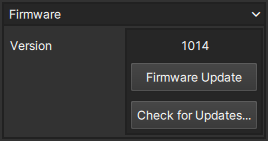
Firmware Update
Update Procedure
-
Download the appropriate version for your E9 model from the Pharsighted website
-
Right-click on the archive and extract the firmware file to a folder on your computer
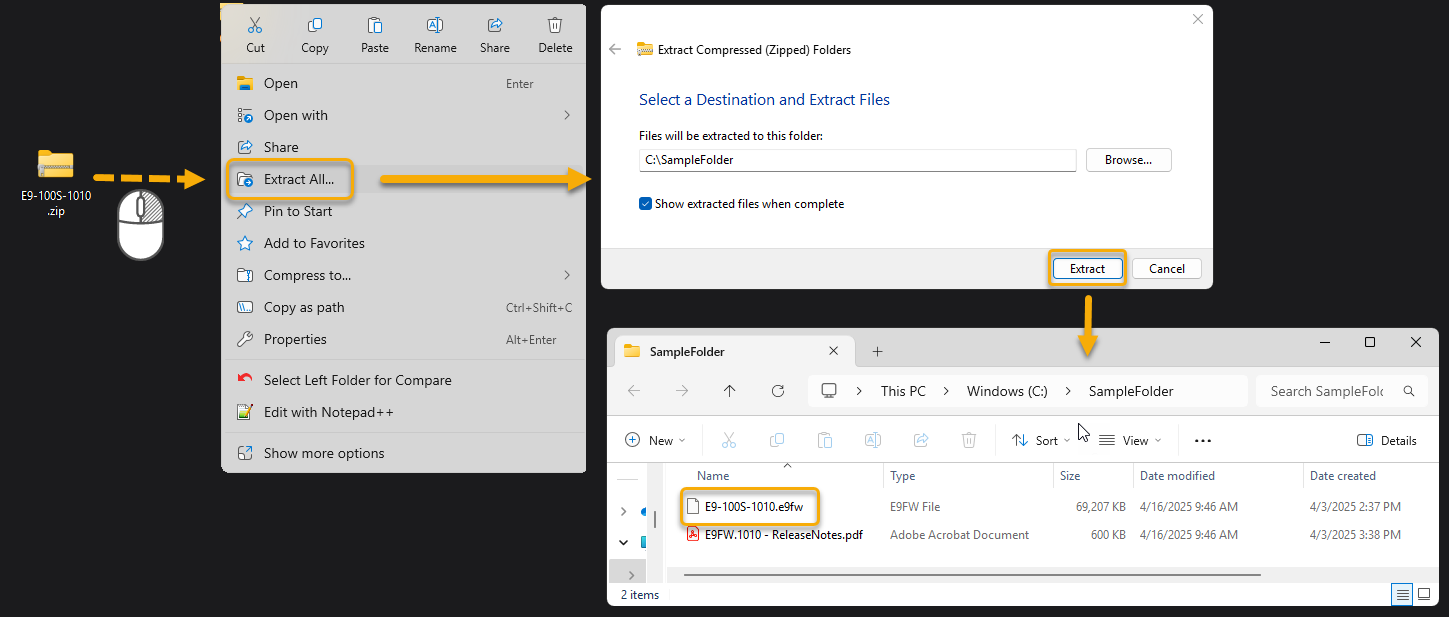
-
Boot the camera and wait for the initialization to complete.
-
Once complete, open the SLOW software and navigate to the Firmware pane found within the Control Panes
-
Click the
button to open the 'Firmware Update' window
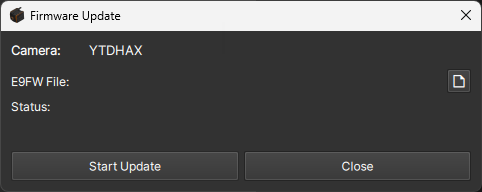
-
Click the
button to browse for and select the file to load
-
Click the
button
-
Wait for the process to complete. Users should notice the following windows during the update process and normally takes approximately 50s.
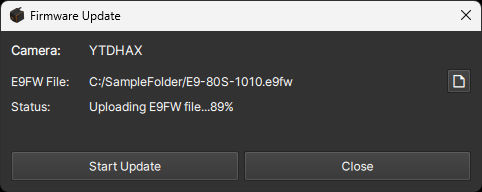
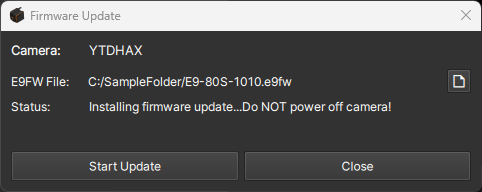
-
Once the process is complete, power cycle the camera when instructed as shown in the below window.
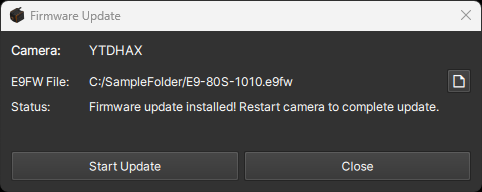
-
After re-booting, open the SLOW software and re-check the 'Firmware' pane to ensure the new version has been successfully loaded.
warningIf an error is encountered, such the one shown below, please note the error # and contact Pharsighted support for assistance.
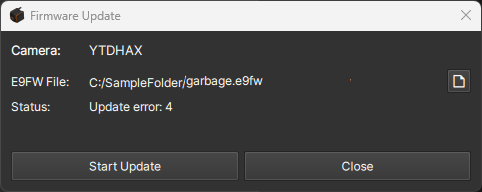
Check for Updates
Check if any firmware updates are available for download for this camera