Manual Save
Manually saving takes or SLOW files is initiated by clicking on the Save... button, or selecting Save... from the File Menu to open the Save Dialog Box.
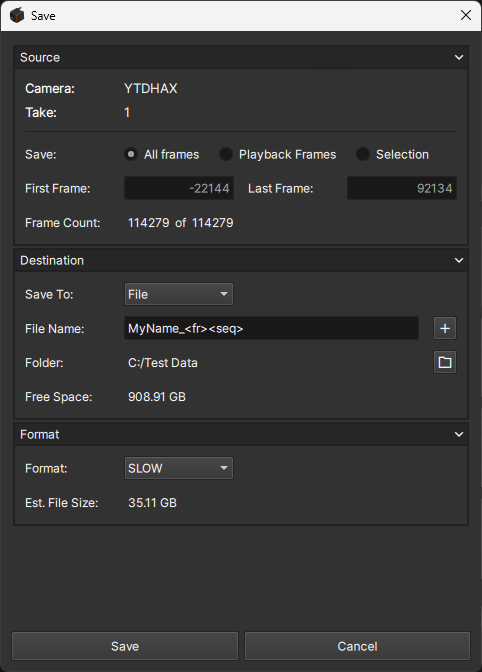
Source
Displays information about the sourcee take or SLOW file and allows users to define the frame range to be saved.
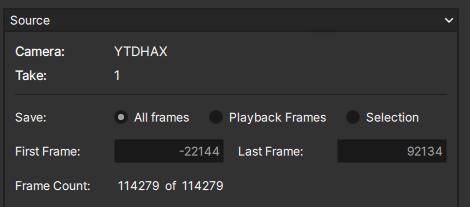
Source Fields
| Field | Description |
|---|---|
| Camera | Read-only field that displays the camera the take originated from |
| Take | Read-only field showing the number of the take from the frame buffer |
| Save | Provides radio buttons to select various frame range options |
| First Frame | First frame of a user-defined save range when using the 'Selection' Save option |
| Last Frame | Last frame of a user-defined save range when using the 'Selection' Save option |
| Frame Count | Read-only field that displays the total amount of frames to be saved based on the Save option |
Frame Range Options
| Option | Save Range |
|---|---|
| All frames | All frames of the take |
| Playback Frames | Saves frames based on the selection made in the scrubber bar |
| Selection | Saves frames defined by the user in the First/Last frame field below |
The Playback Frames option would typically be used in conjunction with Mark In/Out points
Destination
Provides options for file destination and file naming
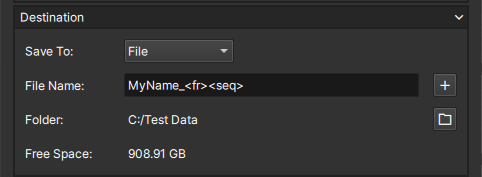
Destination Fields
| Field | Description |
|---|---|
| Save To | Sets the destination to be saved to |
| File Name | Text field to define file name and any optional nomenclature tags |
| Folder | Read-only field that displays the full path of the take to be saved based on what is selected by the user. This field will retain the last saved destination and can be manually set using the Plus button |
| Free Space | Read-only field that displays the available disk space of the save destination |
Save To Options
| Option | Destination |
|---|---|
| File | Local, external, or network drive |
| SSD | Camera's SSD accessory |
Destination Buttons
| Button | Description |
|---|---|
| Appends optional characters to the file name to assist with organizing files | |
| Sets the destination path when using the File destination option |
Tag Options
| Option | Function |
|---|---|
| Timestamp | Adds the frame timestamp to the file name |
| Sequence Number | Adds a sequence number based on an internal counter, can be overidden by users |
Users also have the option to manually type the tag syntax anywhere in the file name string and are not limited to using the Add tag button or using the tag as a suffix.
The following are examples of valid filenames that use tags at the beginning, middle, and/or ends of the filename strings:
FileName_<time>_ MoreName_<seq:3>
<time>_FileName _<seq:3>_MoreName
In these examples, the underscore characters are not required but added as delimiters to make the resulting string easier to read.
Results:

Additional Syntax : The # of digits in the sequence number can be set by adding a semicolon followed by the sequence start number '<seq:n>', where n is the desired number of digits.
Ex : <seq:4> would result in a sequence #s: 0000, 0001, 0002, etc...
Format
Provides options for file format, codec, frame rate, and quality
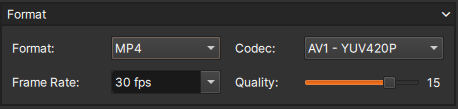
| Format pane fields | Description |
|---|---|
| Format | Selects between four file format options |
| Codec | Provides options for uncompressed or compressed video formats. |
| Frame Rate | Provides a variety of standard playback rates. Arbitrary frame rates up to 240fps can be entered. |
| Quality | Increases the quality at the cost of file size OR Decreases the file size at the cost of quality |
| Est. File Size | Estimation of the file size in bytes based on the frame range and format options |
The Frame Rate and Codec options are only available for AVI and MP4 formats
The quality slider in only available for the MP4 format
Lower values for the Quality slider result in higher quality!
Format Options
| File Format Options | Description |
|---|---|
| SLOW | Pharsighted's proprietary raw format |
| AVI | Audio Video Interlave |
| MP4 | MPEG-4 Part 14 |
| TIFF | Tagged Image File Format |
Frame Rate Options
Codec Options
| AVI Codecs | Description |
|---|---|
| RAW-BGR24 | Raw (uncompressed) image format, each pixel is stored in 3 bytes (B, G, R). |
| RAW-Gray8 | Raw (uncompressed) image format, each pixel is stored in 1 byte (monochrome) |
| MP4 Codecs | Description |
|---|---|
| AV1-YUV420P | High-compression efficiency image format with YUV (Luma, U, V) color space format that uses chroma subsampling (4:2:0) and a planar arrangement, 8bpp |
| AV1-YUV420P10 | High-compression efficiency image format with YUV (Luma, U, V) color space format that uses chroma subsampling (4:2:0) and a planar arrangement, 10bpp |
| H.264-YUV420P | High-compression efficiency image format with YUV (Luma, U, V) color space format that uses chroma subsampling (4:2:0) and a planar arrangement, 8bpp |