Save Progress
The Save Progress view lists all save operations and relevant status information.
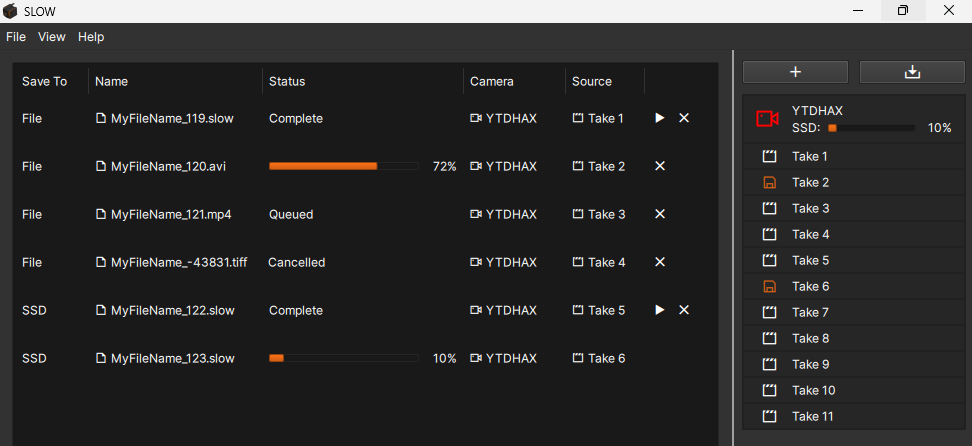
This view can be accessed via two methods:
-
Selecting 'Save Progress' from the View Menu
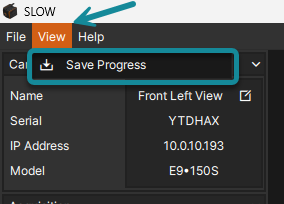
-
Clicking on the Save Progress button at the top of the Navigation Pane.
info
SSD save progress can also be viewed in the Navigation Pane camera objects.
Fields
| Field | Description |
|---|---|
| Save To | Lists if the save destination is to a File or the SSD |
| Name | Lists the file name and extension |
| Status | Displays the status of the save operation |
| Camera | Lists the source of the take. This can be a camera or an existing take file |
| Action Buttons | Buttons to perform an action on the save operation |
Status
| Status | Description |
|---|---|
| Queued | The save operation has not started yet |
| In Progress | Displays a progress bar to indicate the percentage of completion |
| Complete | The save operation is complete |
| Cancelled | The save operation was cancelled by the user |
| Error | The save operation has failed, followed by an error code |
Action Buttons
| Button | Description |
|---|---|
| Plays the selected take if it has completed the save operation | |
| Cancels the save operation or removes the take from the save progress list |